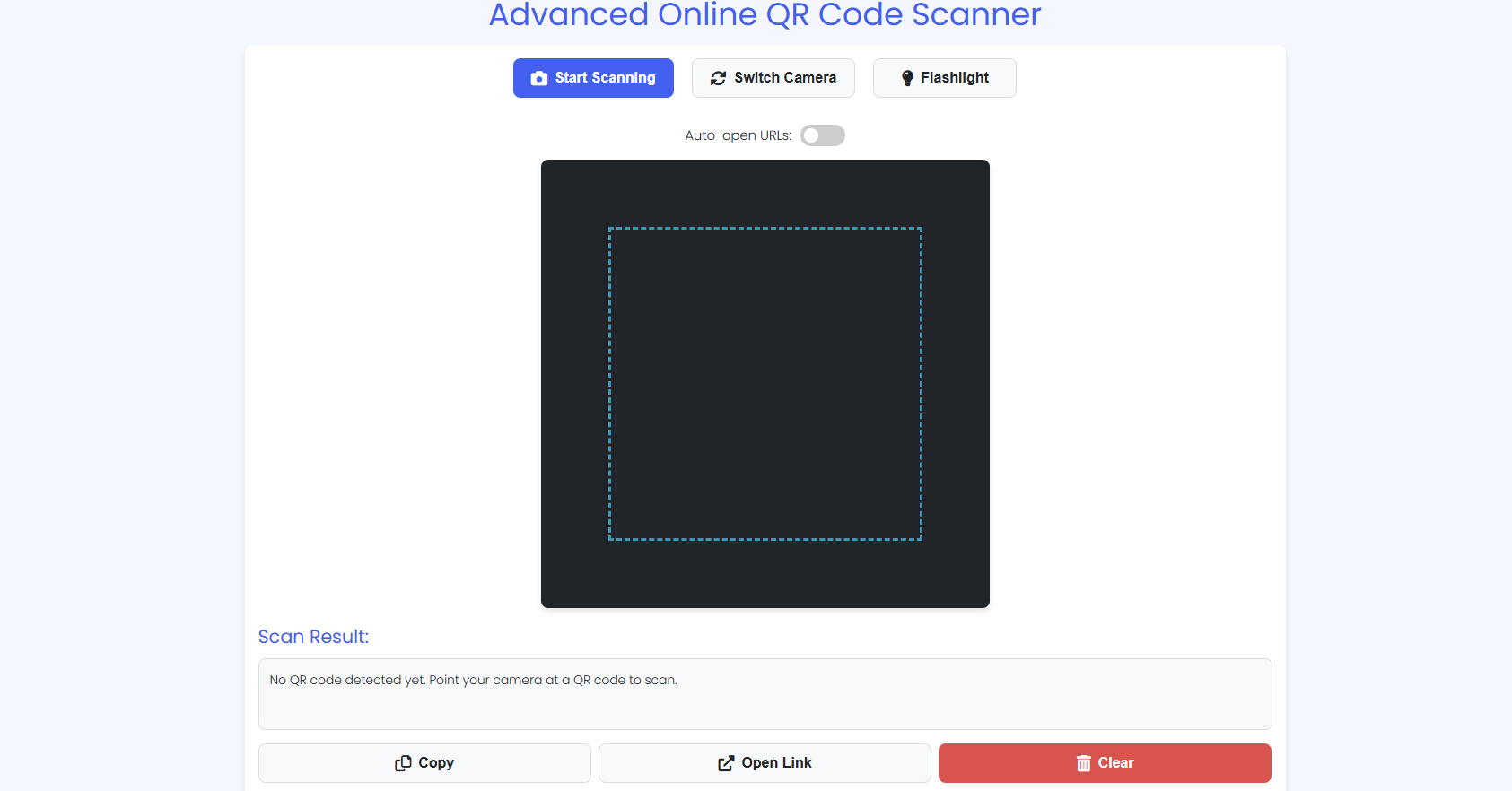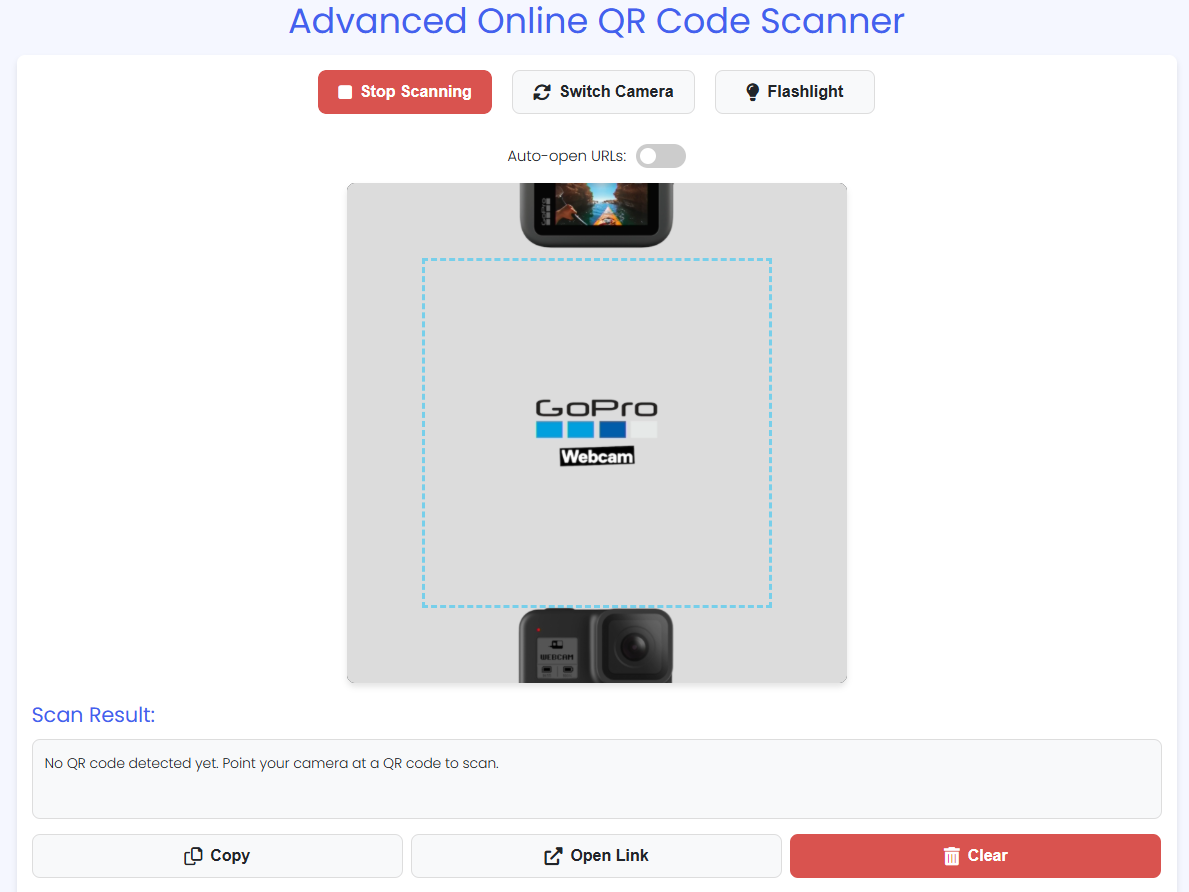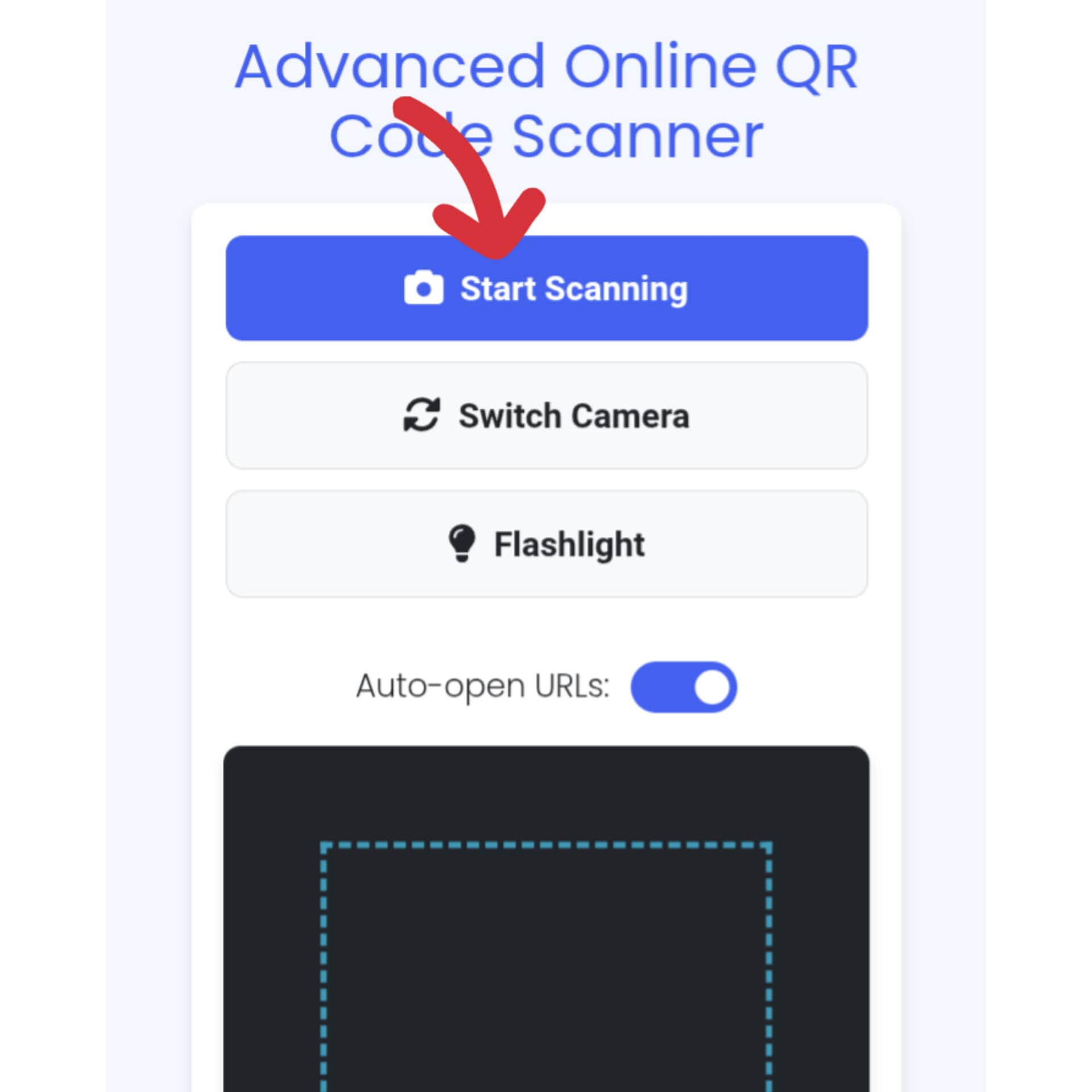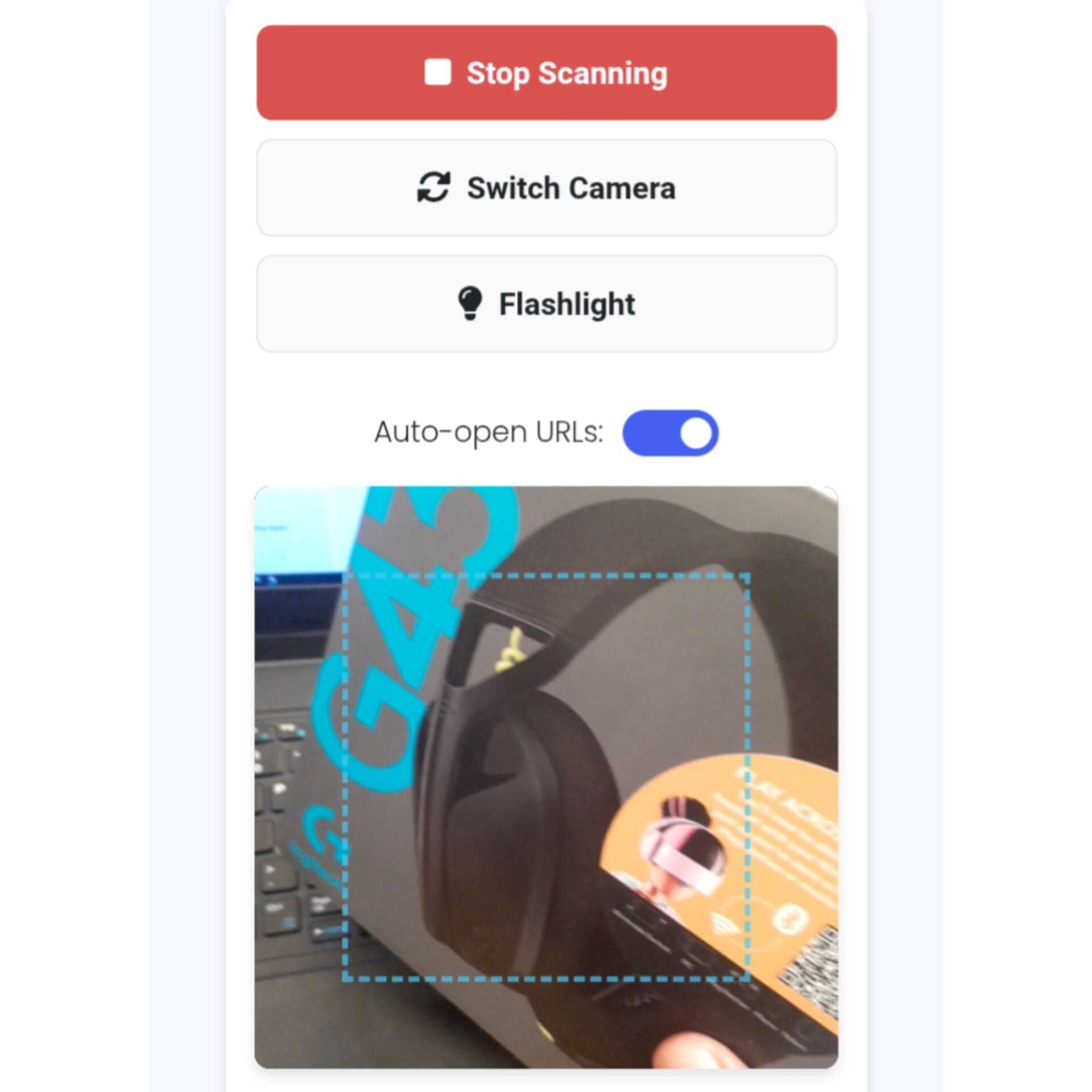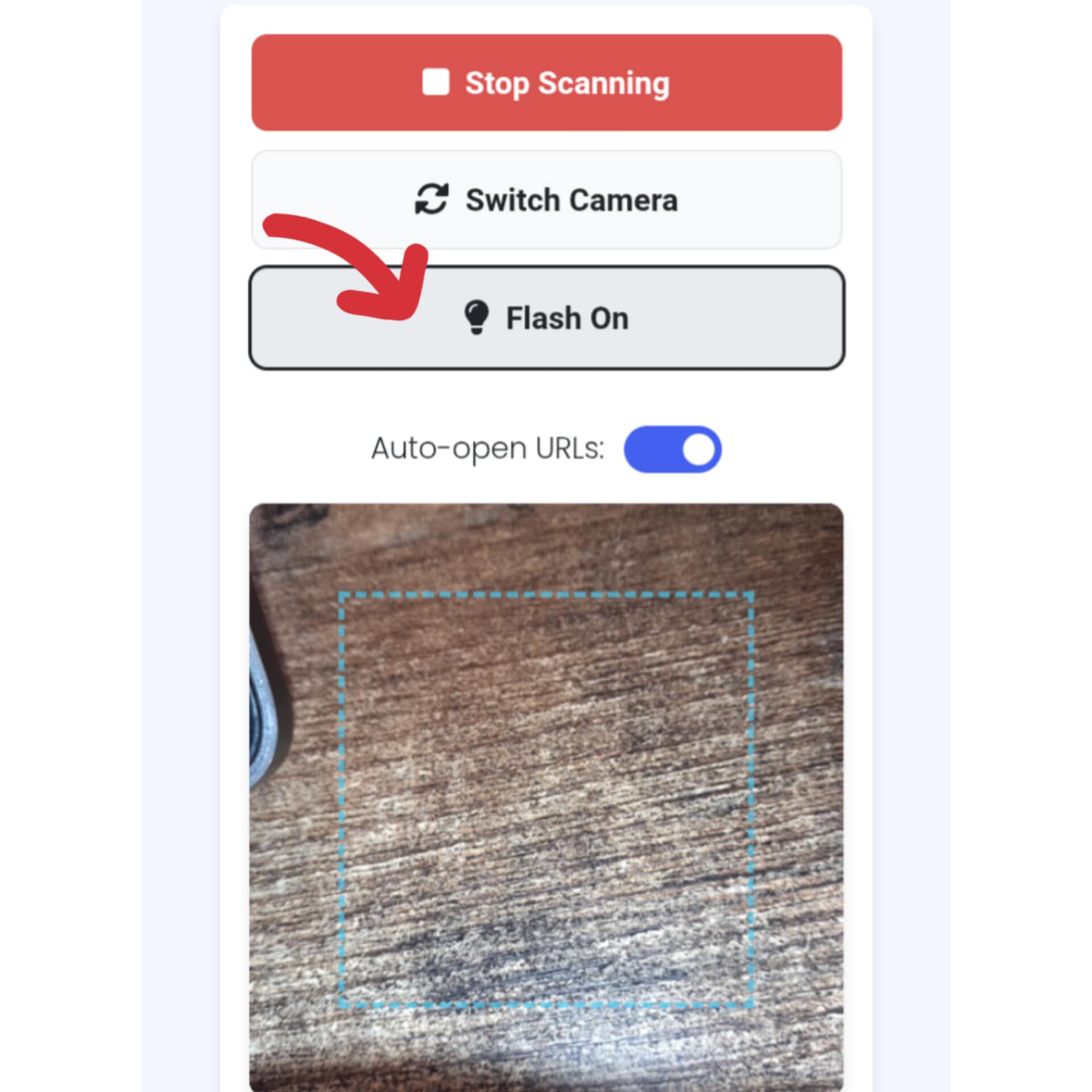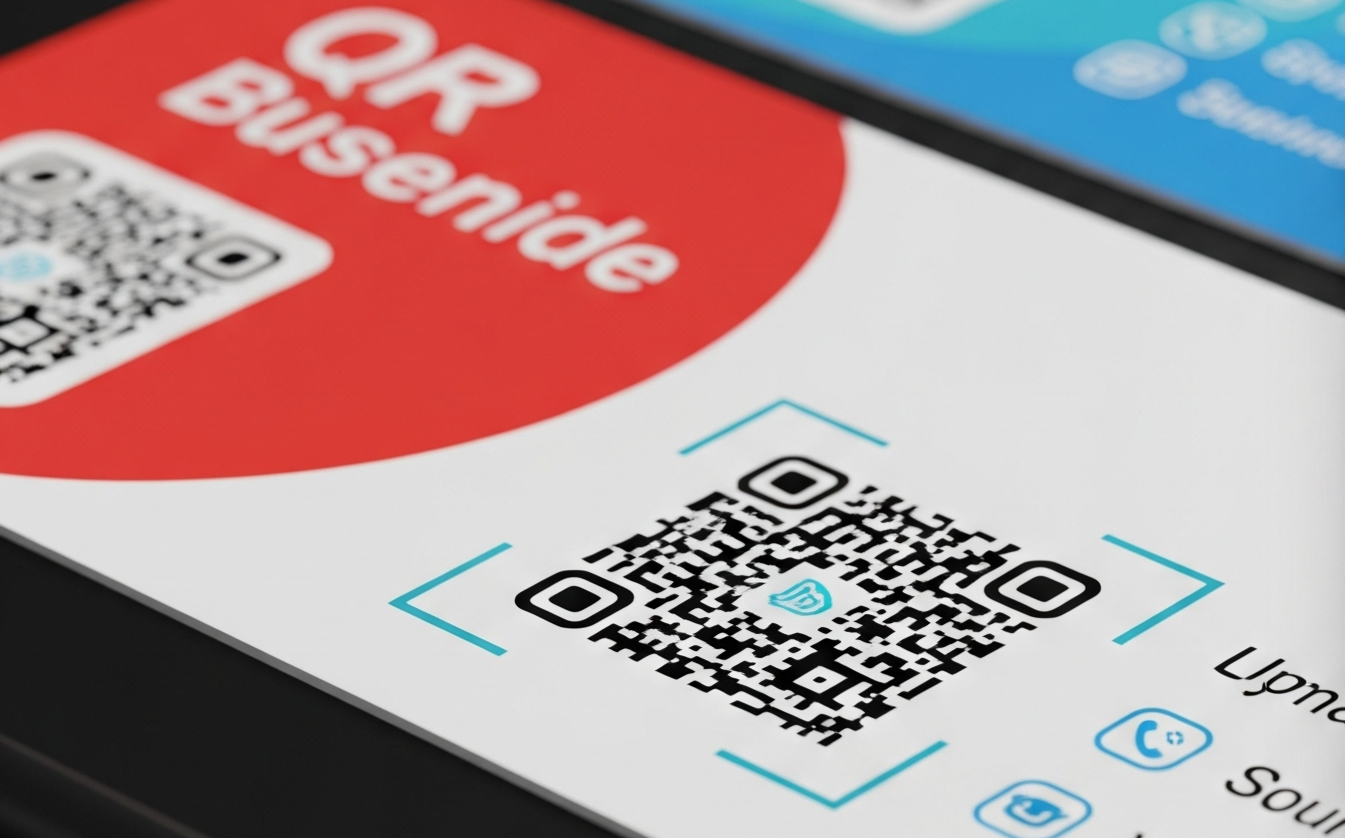The Only QR Scanner Online You’ll Ever Need
From desktop to mobile, use our powerful qr scanner online in any browser. It’s fast, private, and requires zero installation.
Scan a QR Code NowWhy Our QR Scanner Online is the Superior Choice
While native apps have their place, a high-quality qr scanner online offers a level of flexibility and security that is unmatched. It’s a tool built for the modern, multi-device user. Whether you’re a professional integrating QR codes into your workflow or just need to scan a one-off code, our browser-based solution is the most efficient choice.
Use it on any laptop, desktop, or smartphone. This is the only qr scanner online you need for all your devices.
All scanning happens on your device. We never see or store your data. Your privacy is non-negotiable.
No app-loading times. Our qr scanner online initializes instantly for immediate decoding.
Perfect for professionals who work on a PC. Scan codes from mockups or presentations without breaking your focus.
Beyond the Desktop: A QR Scanner Online for Your Smartphone
Our tool isn’t just for computers. It’s a full-featured qr scanner online that works perfectly on your mobile phone’s browser. Why clutter your phone with another app when a bookmark in your browser works better?
- Save Phone Storage: Free up precious space by avoiding another single-purpose app download.
- Guaranteed Privacy: Unlike some apps that track data, our web tool is 100% private.
- Universal Access: If your phone’s camera lacks a good built-in scanner, our tool is the perfect, reliable alternative.
- No Updates Needed: You always have the latest version just by visiting the page.
Practical Uses for Our QR Scanner Online
A browser-based QR scanner opens up a world of convenience. Here are just a few scenarios where our tool is the perfect fit:
For Work and Professionals
Imagine you’re in a video conference and a QR code is shared on screen. Instead of fumbling for your phone, simply use our qr scanner online with your webcam to instantly access the link. It’s also ideal for web developers testing QR code functionality or marketers verifying campaign links on digital proofs.
For Students and Educators
Textbooks and online lecture slides often use QR codes to link to supplementary materials. Students can quickly scan these codes from their laptops while studying, creating a seamless learning experience without device switching.
For Everyday Convenience
Have you ever seen a QR code in a YouTube video or on a social media post? Simply position your phone (displaying the code) in front of your webcam to use our qr scanner online. Or, use it on your mobile browser to scan a code on your friend’s phone or a physical poster.
Using our scanner is incredibly simple. For a complete, step-by-step visual guide, please see our detailed instructions on how to use our online qr code reader on any device.
Frequently Asked Questions (FAQ)
Why is a QR scanner online a better choice than a phone app?
A qr scanner online provides unmatched convenience and versatility. You don’t need to install any applications, saving storage space on your device. It’s ideal when you’re on a computer and need to scan a code from a screen, presentation, or physical document without switching to your phone. It also works on mobile browsers, making it a universal tool for any device.
Is my data safe when using a web-based QR scanner online?
Yes, your data and privacy are 100% protected. Our qr scanner online performs all decoding operations directly within your web browser on your device (client-side). No camera images or QR code information is ever transmitted, uploaded, or stored on our servers. Your activity remains completely private.
Can I use this QR scanner online on my smartphone?
Absolutely. Our qr scanner online is fully responsive and designed to work flawlessly on smartphone browsers like Chrome, Safari, Firefox, and others. Simply visit the website on your phone, and it will use your phone’s camera to scan codes just as easily as a desktop webcam.