How to Use Our Free Online QR Code Scanner on Your Smartphone
Scan any QR code instantly – no app required!
Scan QR Code NowWhy Use an Online QR Code Scanner?
Before we dive into the steps, here’s why our online QR code scanner stands out:
Step-by-Step Guide to Scanning QR Codes on Your Smartphone
Step 1: Open the QR Code Scanner
- On your smartphone, open your preferred browser (Chrome, Safari, Firefox, etc.).
- Go to https://handyfreetools.com/online-qr-code-scanner/.
- The scanner will load instantly—no installation required!
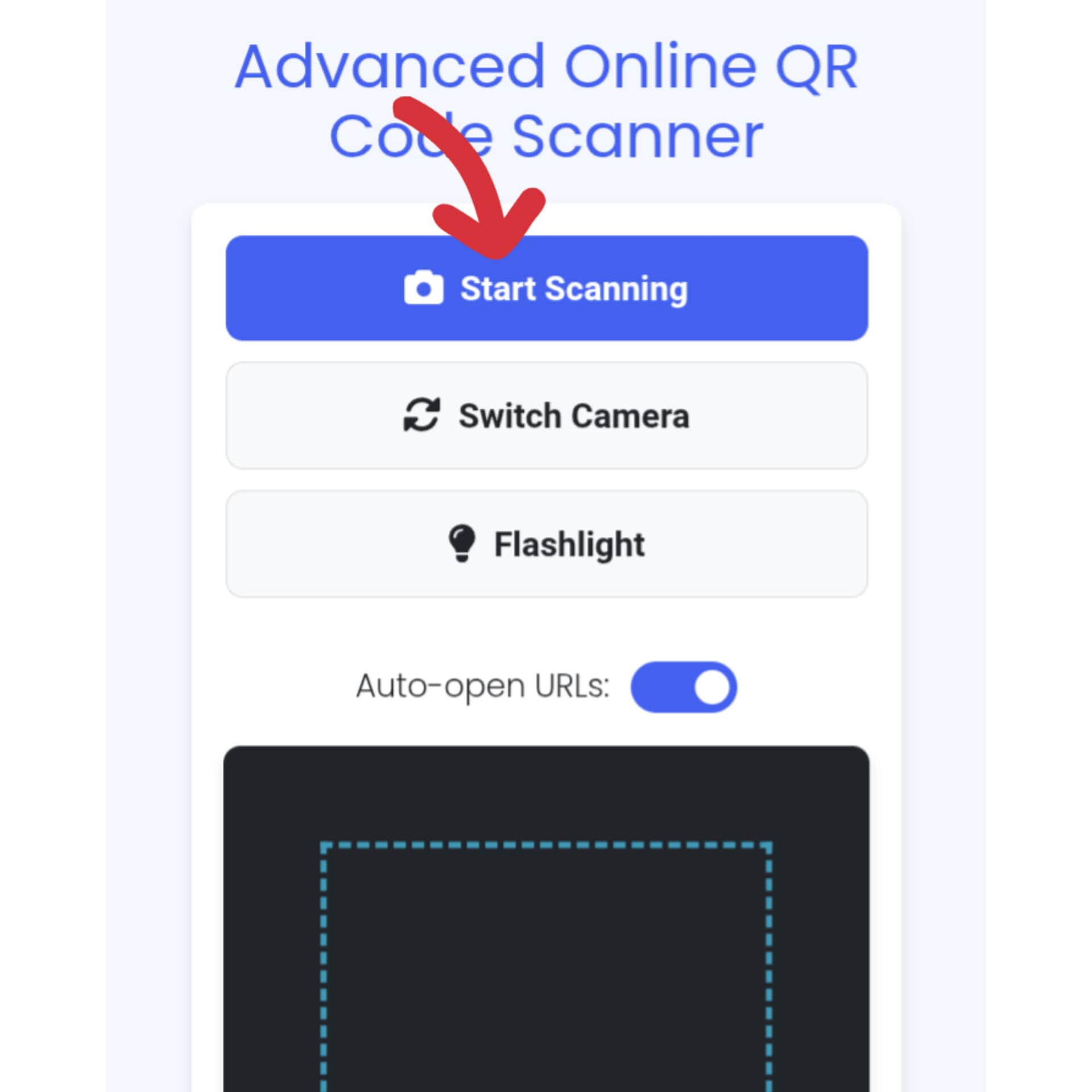
Our online QR code scanner ready to use on mobile
Bookmark the page for quick access to the scanner anytime!
Step 2: Allow Camera Access
- Tap the “Start Scanning” button.
- Your phone will ask for camera permissions—tap “Allow” to proceed.
- The scanner will activate your rear camera by default (or front camera if needed).
If the scanner doesn’t work, check your browser settings to ensure camera access is enabled.
Step 3: Position Your Camera Over the QR Code
- Hold your phone steadily about 6-12 inches away from the QR code.
- Ensure the code is well-lit and fully visible in the scanning area.
- The scanner will automatically detect the QR code and display the result.
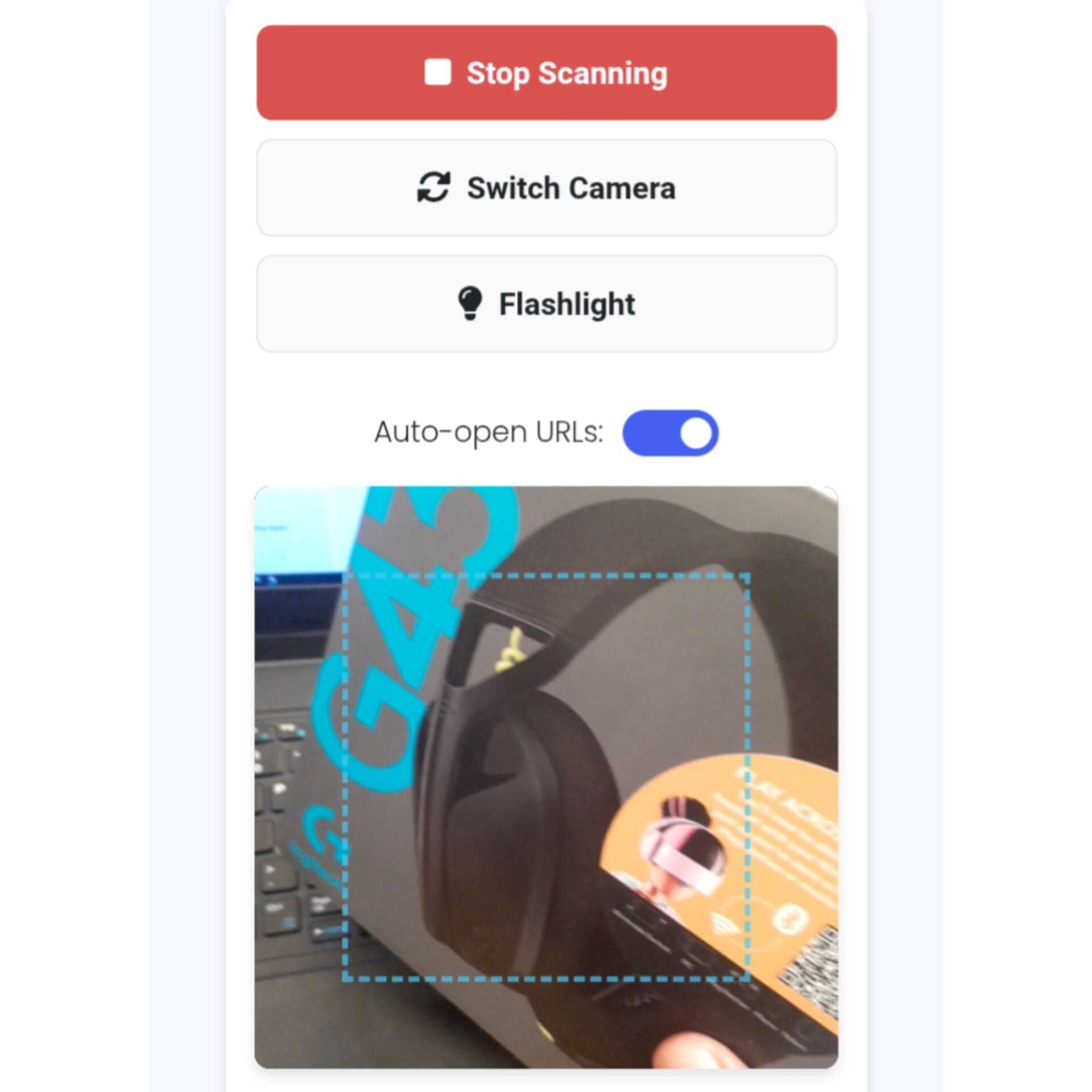
Position your phone correctly for best scanning results
Step 4: View & Use the Scan Result
Once scanned, the decoded content (URL, text, contact info, etc.) will appear on the screen. You can:
- Copy the result to your clipboard
- Open links directly in a new tab
- Share the scanned content
Enable “Auto-open URLs” in settings to instantly open website links without clicking!
Troubleshooting Common Issues
❌ Camera Not Working?
- Refresh the page and allow camera permissions again.
- Ensure no other app is using the camera.
- Check if your browser supports camera access.
❌ QR Code Not Scanning?
- Clean your camera lens with a soft cloth.
- Adjust lighting—avoid glare or shadows on the code.
- Try moving closer or farther from the code (6-12 inches is ideal).
- Enable flashlight in low-light conditions.
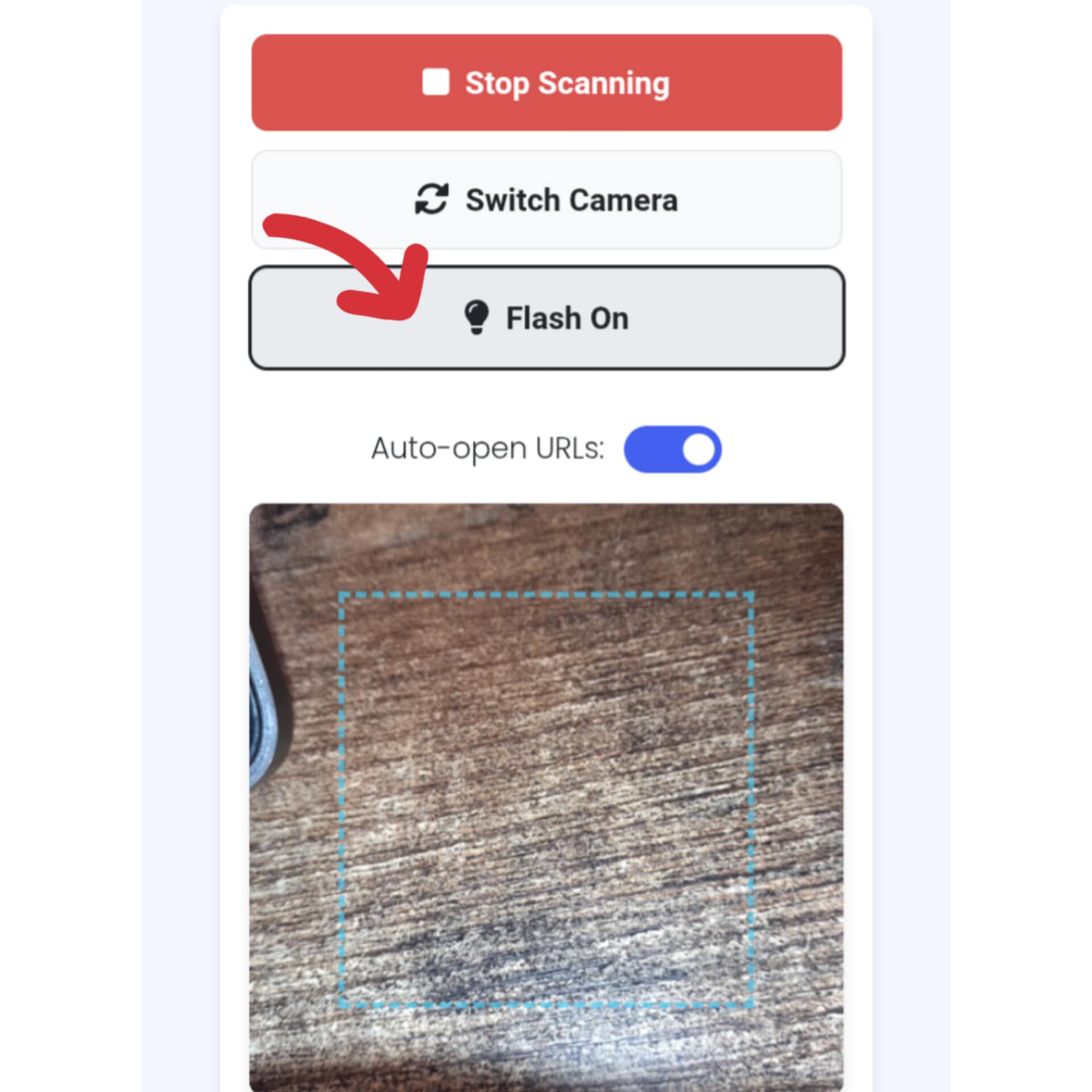
Common scanning problems and solutions
Fix Issues & Scan NowFrequently Asked Questions
Yes, our online QR code scanner is completely free with no hidden charges or subscriptions. There are no premium versions or ads that interfere with scanning. We believe in providing accessible tools without compromising on quality.
Our scanner reads all standard QR code formats including:
- Website URLs (http:// and https://)
- Contact information (vCards)
- Wi-Fi network credentials
- Plain text messages
- Email addresses and phone numbers
- Event calendar entries
- Geolocation coordinates
No installation is required. Our QR code reader works directly in your web browser on any modern smartphone with a camera – just visit our website and start scanning. This makes it perfect for situations where you can’t or don’t want to download an app.
Absolutely. All scanning happens directly in your browser – we don’t store or transmit any scanned data to our servers. Your privacy is completely protected. The scanner works offline once loaded, so your data never leaves your device.
If you’re having trouble scanning, try these solutions:
- Ensure the QR code is well-lit and clearly visible
- Hold your device steady about 6-12 inches from the code
- Clean your camera lens if it’s dirty
- Try adjusting the angle or distance from the code
- Enable the flashlight in low-light conditions
- Check if the QR code is damaged or of poor quality
If problems persist, try our alternative scanning methods or contact support.
Why Choose Our Online QR Code Scanner?
- 100% Free – No hidden fees or subscriptions
- No Registration Needed – Start scanning immediately
- Cross-Platform – Works on all smartphones and tablets
- Secure & Private – No data is uploaded to servers
- Advanced Technology – Fastest decoding algorithm available
- User-Friendly – Simple interface anyone can use
Final Thoughts
Our online QR code scanner is the easiest way to decode QR codes without installing extra apps. Whether you’re scanning a menu, a Wi-Fi password, or a promotional link, our tool delivers fast, accurate, and hassle-free results.
Ready to scan?
Click Here to Use the QR Code Reader NowHave questions? Drop a comment below, and we’ll help you out!
Comments
2 responses to “Online QR Code Scanner”
[…] Yes! Check out our guide for How to Use Our Free Online QR Code Scanner on Your Smartphone. […]
[…] Yes! Check out our guide for How to Use Our Free Online QR Reader on Your Smartphone. […]